Resources and SPLORE
01/03/21 08:48 Filed in: PICO-8
I want to do a quick review of all of the PICO-8 command-line and SPLORE. First, however, I'll list the information resources I'll be using.
Resources
There are no official PICO-8 books, but there are many online resources. Because of this, I’ve collected some that I’ll rely upon on my journey. Here is a list of URLs I’ll use and you can reference.
This is not a complete, or authoritative list. These are the items I feel will be useful to me. Your mileage will vary. Without further ado, the list:
- Lexaloffle - the creator/maintainer of PICO-8: https://lexaloffle.com
- BBS - User games (and code): https://pico-8.fandom.com/wiki/Forum
- PICO-8 Zine - now defunct?: https://pico-8.fandom.com/wiki/Pico8Zine
- Cheat sheet: https://www.lexaloffle.com/bbs/?tid=28207
- Extended Cheat sheet (more of an API listing): https://wh0am1.dev/pico8-api/
- Release notes: https://www.lexaloffle.com/bbs/?tid=38665
I’ll be using these last three as my “source of truth”.
PICO-8 SPLORE
The next thing I want to do is walk through a few of the PICO-8 screens and in the process explain how to move around the app. You have installed it, right? I'll be doing this on my Mac, but this will be identical on whatever platform you choose.
Launch the PICO-8 app. Depending on your settings you'll either get a full-screen or a windowed version of the PICO-8 command line.
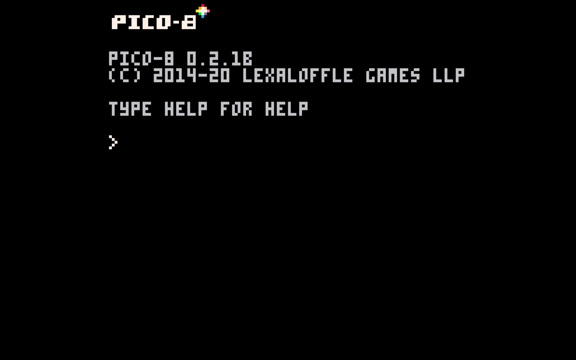
The HELP command is your friend.
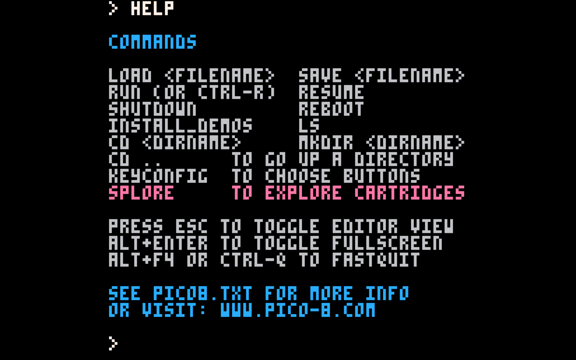
If you're familiar with Windows/DOS, or L/Unix you'll feel right at home with most of these. The command in pink, SPLORE, is where you can jump into the fun. Let's give it a try.
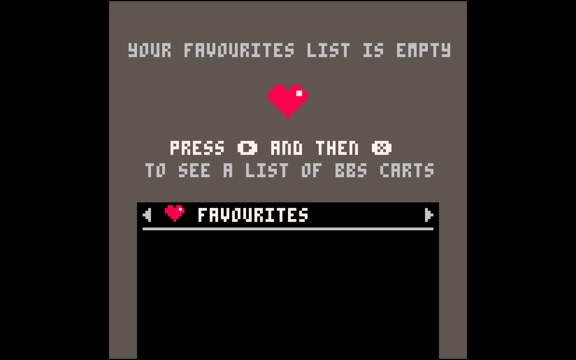
The spore screen shows you lists of carts (game cartridges). You have no favorites, yet. Ok, what are those weird symbols: "Press ? And then ?" The first symbol is the right-arrow (yeah, I know, it's funky. The second symbol is the "x" button, which by default is mapped to the down-arrow. These can be mapped using the KEYCONFIG command from the command line. So, this says, hit the right-arrow and then the down-arrow.
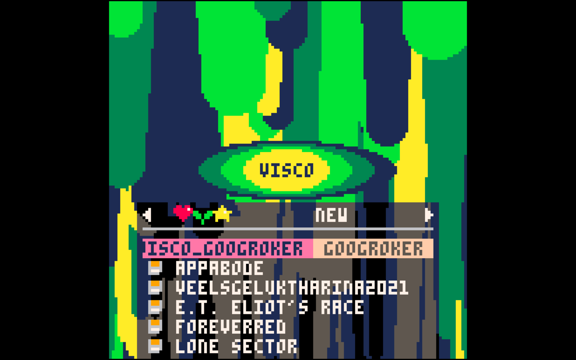
Woah! Bright. This is a list of all the NEW carts online. (Your carts will be different depending on when you do this.) You can move around with the up and down-arrows and hitting Enter will run the cart/game. You'll have to figure out how to play the games if they don't include instructions. You can sometimes find instructions online using the BBS link above. Hit the ESC key to get back to SPLORE.
There is more. Hit the right-arrow while in SPLORE, and you're taken to the FEATURED carts. Hit the ENTER key while you have the UPDATE command selected.
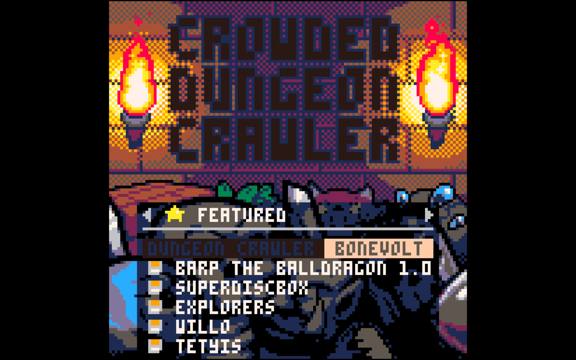
Hitting the right-arrow and ENTER again takes you to…

…the WORK IN PROGRESS screen. These are carts that aren't done yet. Since you have the source code for all of the games in PICO-8 you can help. Let's keep going. Hit right-arrow ENTER again.
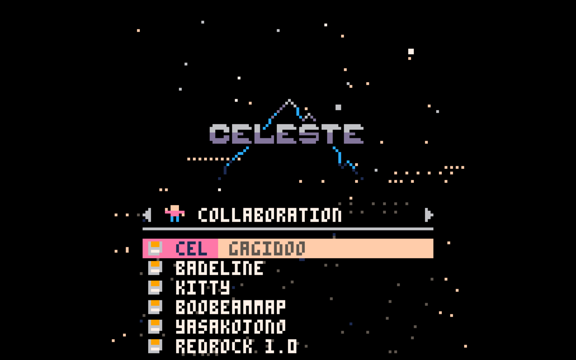
This is the COLLABORATION screen. These are the carts people want you to help with. Keep going.
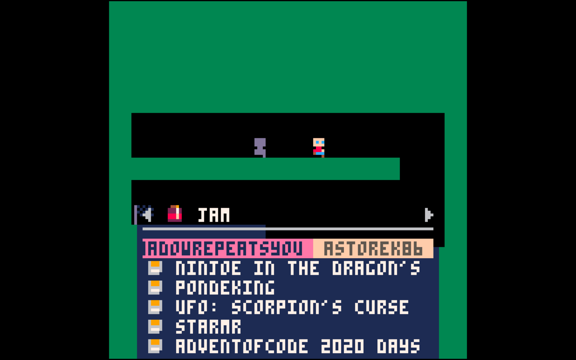
Mmm. Tasty. Lexaloffle hosts PICO-8 "jams" (contests). Check the Lexaloffle site for dates and rules. One more time, right-arrow and ENTER.
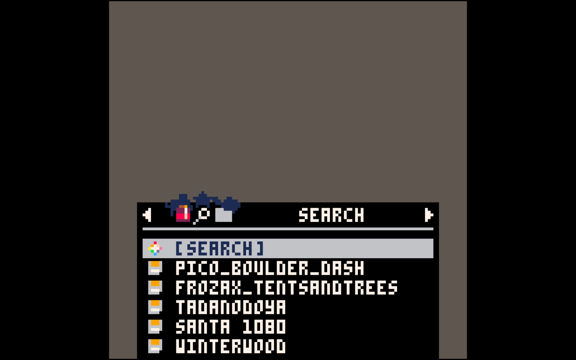
This is the SEARCH function. With the hundreds of carts that are out there, you'll want to find some. This is where you do that. There is one more screen. You know what to do.
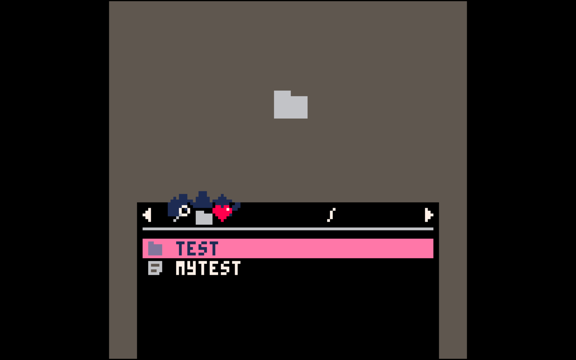
These are your carts on your system. I have a folder/directory called TEST and a cart I created earlier called MYTEST. Your list will be empty. What's the squiggle thingy that looks like a skinny S? That's the PICO-8 version of / (this is 8 bit graphics.) That's your top directory. We'll talk more about where this actually is next time.
Let's do one more thing. Hit the ESC key. You'll be taken back to the command-line. Type CLS at the > prompt to clear the mess. Now type KEYCONFIG.
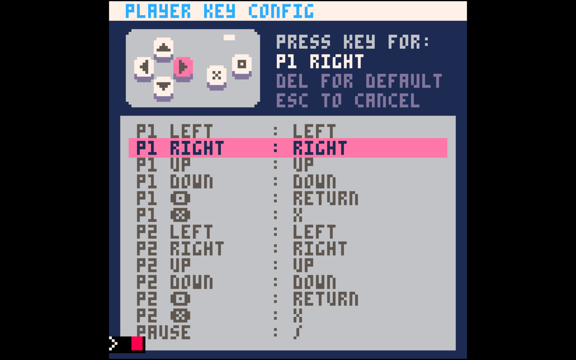
This is where you can set up the key mappings, if you don't like how things work by default. This is my setup. Feel free to set the keys to what you like.
We now know about the command-line and SPLORE. We know how to find and run games. This might be all you want to do. If you want to learn to program your own carts, I'll be doing that in the remaining posts.
Buckle up!